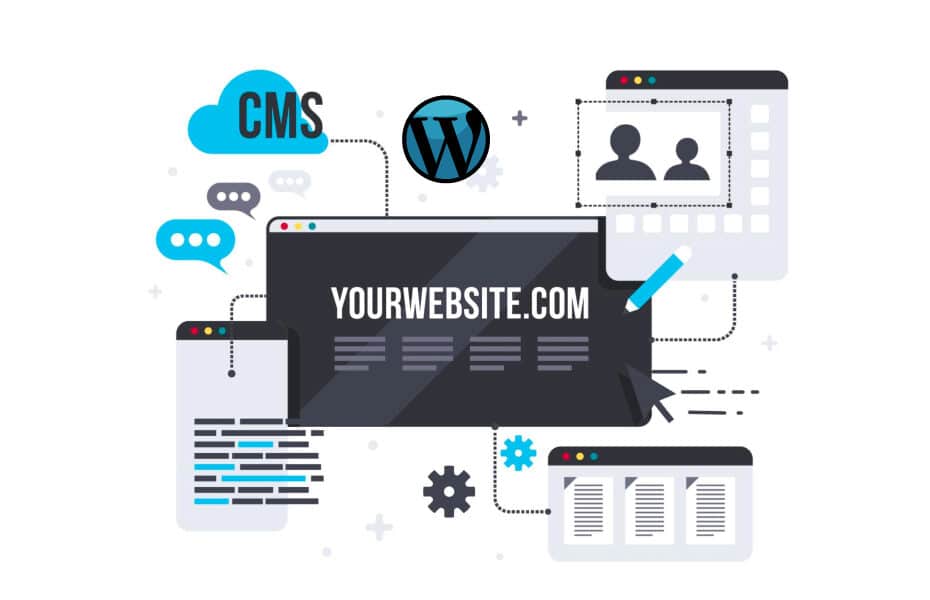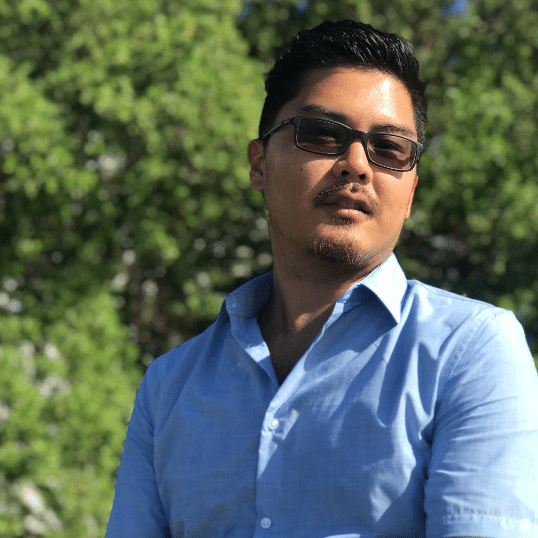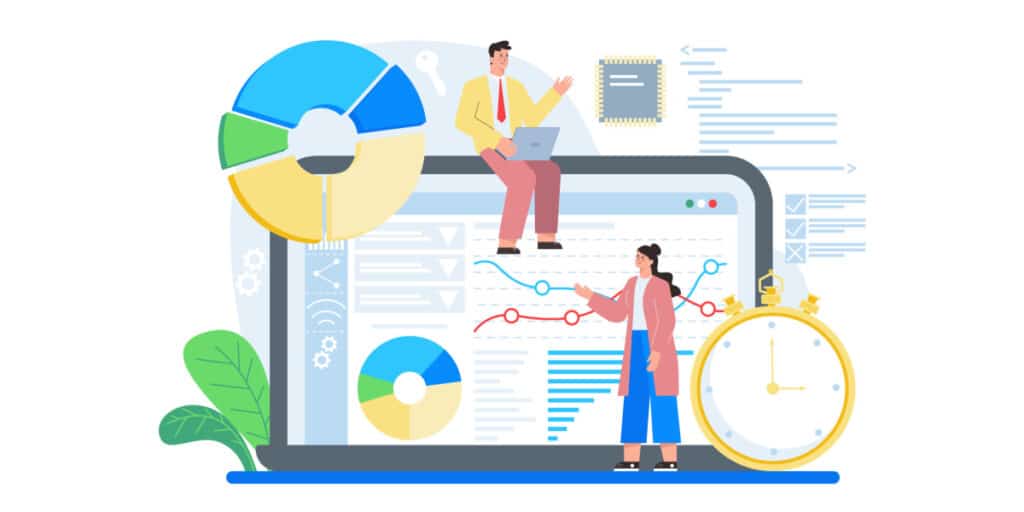As an experienced WordPress user and administrator, I can tell you that understanding your WordPress version is far from a trivial task. It’s like knowing your car’s make and model – you wouldn’t be able to properly maintain or fix it without that information. The same goes for your WordPress site.
Table of Contents
Moreover, it isn’t just about maintenance and troubleshooting. Being informed about your WordPress version enables you to harness the full potential of your website, using features and plugins compatible with your specific version. Let’s dive deeper into why this knowledge is essential and how to determine your WordPress version efficiently and accurately.
Why WordPress Version Matters
Keeping up-to-date with your WordPress version has multiple benefits, primarily surrounding security, compatibility, and performance.
- Security: Outdated WordPress versions often have vulnerabilities, which are the go-to exploit targets for cybercriminals. By staying updated, you patch these vulnerabilities promptly. It’s like installing a better lock on your door – you’re keeping unwanted visitors out.
- Compatibility: An outdated WordPress version can cause compatibility issues with themes and plugins. Keeping up with updates is crucial to prevent your site from breaking down or behaving unpredictably, ensuring a seamless experience for your visitors.
- Performance: WordPress updates often offer improved page speed and website performance, which is critical for retaining visitors and enhancing user experience.
Five Foolproof Methods to Check Your WordPress Version
Armed with the understanding of why WordPress versions are important, let’s look at five reliable methods to determine yours.
1. Via Your WordPress Administrator Dashboard
As a WordPress administrator, you have the easiest access to this information:
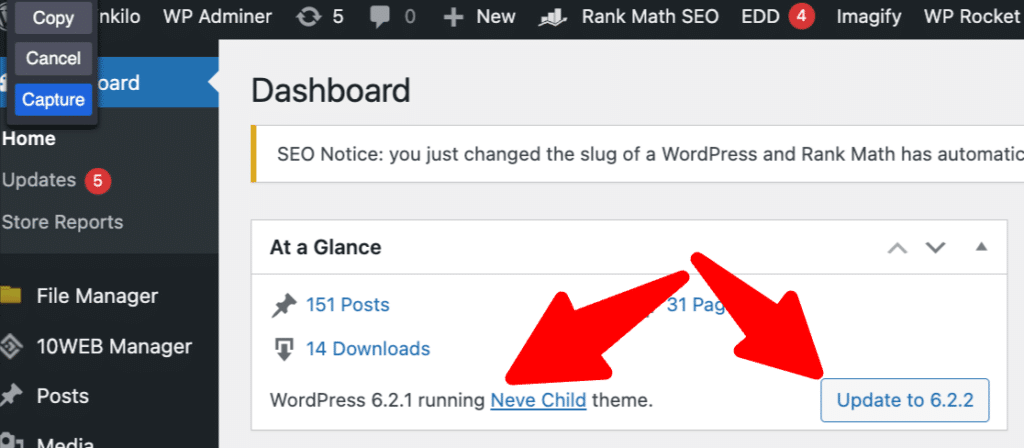
- Dashboard View: Look under the “At a Glance” widget in your Dashboard, revealing your WordPress version and active theme.
- Scroll to the Bottom: Check the bottom right corner of any page in your admin view.
- Dashboard Updates: Navigate to Dashboard > Updates. This page informs you whether you have the latest version or if an update is needed.
- About WordPress Feature: Hover over the WordPress icon in the top left corner and select “About WordPress.” This page gives detailed information about your WordPress version.
If you’re not an administrator, fear not, there are still several ways to check your WordPress version.
2. By Inspecting the Web Page Source Code
Think of your website as a beautiful house. The source code is the blueprint that the builders (web browsers) use to construct it. Right-click anywhere in the browser window displaying your website and choose “View Page Source.” Use your browser’s search function (Control-F or Command-F) to find “generator” – you should see a meta tag similar to <meta name="generator" content="WordPress 6.2.1" />.
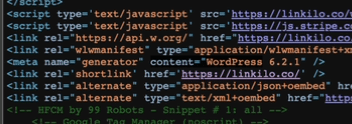
Remember, this method might not always work as many sites use security plugins to hide this tag to prevent exploits.
3. By Checking the Website RSS Feed
WordPress websites produce RSS feeds by default. To view yours, append “/feed” to your site’s URL (websitename.com/feed). In the XML code, search for “generator” to see your WordPress version.
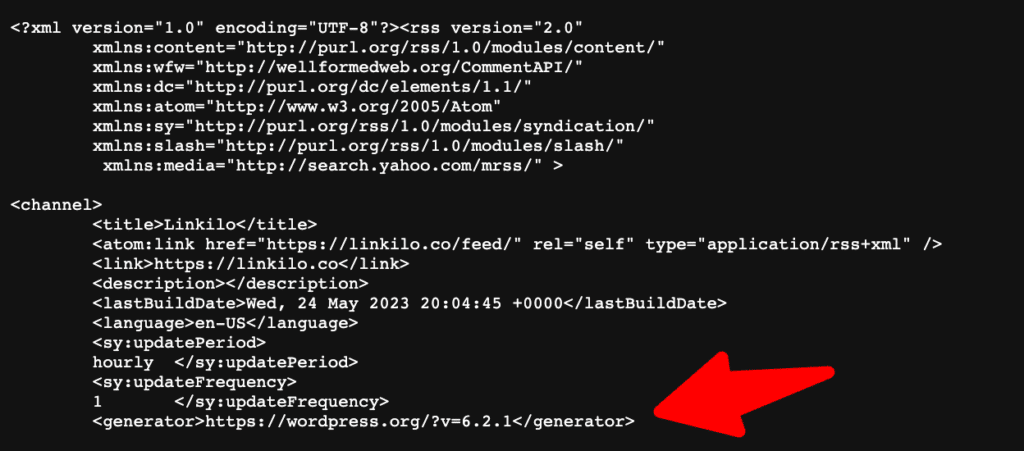
4. By Examining version.pHP via cPanel or FTP
This method requires access to your server files. Navigate to your WordPress installation directory (usually public_html), open the wp-includes folder, and locate version.php. Here, the "$wp_version =" code reveals your active WordPress version.
5. Checking the readme.html file
If all else fails, try accessing readme.html by appending it to your site’s URL (websitename.com/readme.html). If your site is outdated, the version will be displayed. But beware, this method mostly works for older versions.
Staying Up-to-Date: A Vital WordPress Practice
After finding your WordPress version, ensure it’s the latest one. WordPress releases multiple updates each year, offering improved features, performance enhancements, and vital security patches. Staying updated keeps your site secure, efficient, and user-friendly. Remember, a poorly maintained site is like a shop with a broken sign – you’re simply not inviting to your visitors.
Understanding your WordPress version is crucial. With this guide, you can stay ahead of potential vulnerabilities, maintain seamless site operation, and enhance your visitors’ experience. As someone who has been working with WordPress for years, I can attest to the importance of staying informed and updated. By doing so, you’re not just keeping your website safe and efficient, but you’re also unlocking its full potential.