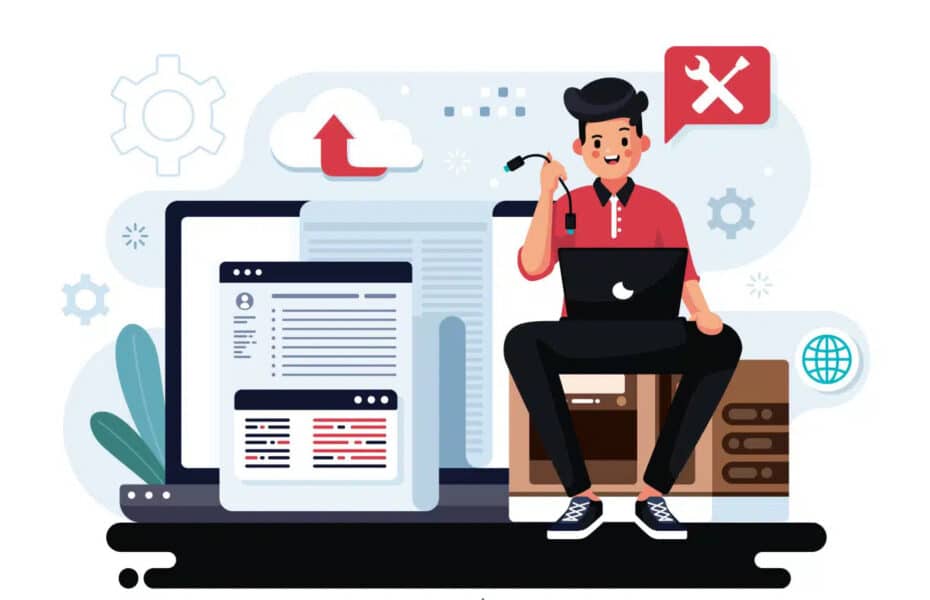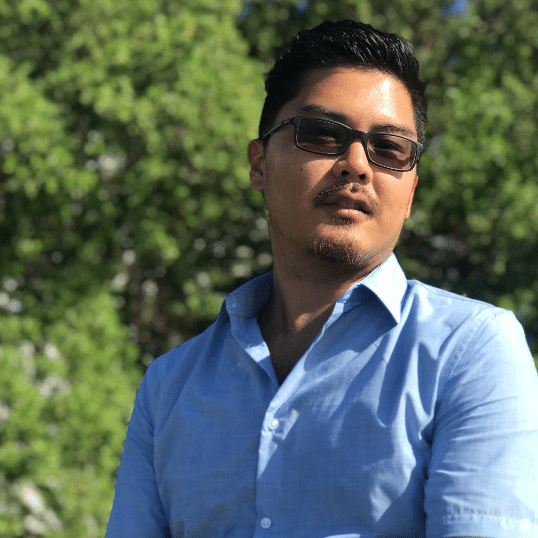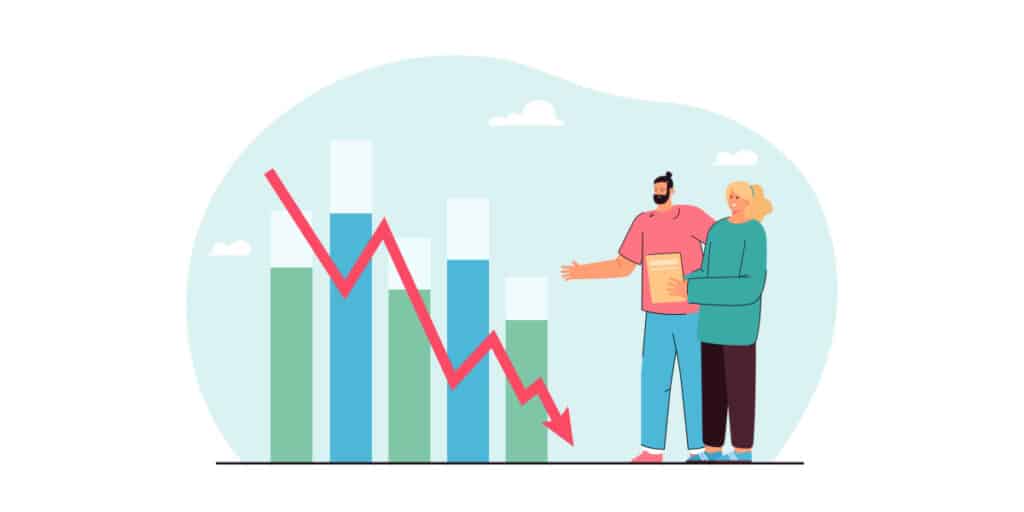Hello, dear WordPress users! Are you facing the dreaded “Error Too Many Redirects” issue on your website? Don’t worry! We’re here to help you understand the problem and get your site back up and running smoothly in no time.
Table of Contents
This error is a common issue in WordPress, and it can happen for a variety of reasons, including incompatible plugins or incorrect settings. The frustrating part is that it prevents you from accessing your website, but fear not—we’ve got you covered!
Let’s take a friendly tour of what causes this error, how to fix it, and how to prevent it from happening in the future. Ready? Let’s dive in!
What Causes the “Too Many Redirects” Error in WordPress?
First, let’s understand what’s behind this error. WordPress has a handy redirect feature that helps create SEO-friendly URLs. Many popular plugins use this feature to set up permanent (301) and temporary (302) redirects, as well as to resolve 404 errors.
Sometimes, cache plugins or SSL -related plugins can affect redirection and lead to the “Too Many Redirects” error. But the error message itself doesn’t specify what’s causing the redirect loop, which is why it can be a bit tricky to troubleshoot.
So, how does the error message look? If you’re using Chrome, you might see a message that says, “This page isn’t working” Other browsers may display similar messages.
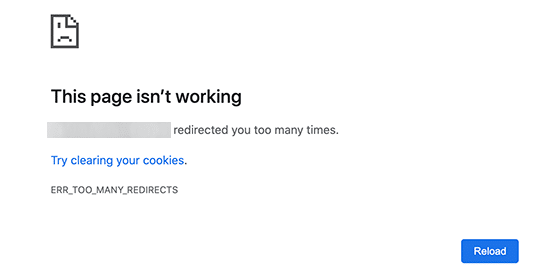
Now that we know what’s going on, let’s explore the steps to resolve this error and regain access to your website.
Step-by-Step Guide to Fixing the “Too Many Redirects” Error
Now, let’s look at how to resolve the WordPress error with too many redirect problems. We’ll take you step-step through the debugging process, help you access your WordPress site, and show you how to prevent the mistake from happening again.
1. Clear Browser Cookies and Cache
Sometimes, your web browser’s cookies and cache may contribute to the error. A quick fix is to try accessing your website using a different browser, such as Firefox, Safari, Opera, or Microsoft Edge.
If you can access your website normally using a different browser, it’s time to clear the cookies and cache on your default browser. Need help with that?
Clearing Cookies and Cache in Chrome:
- Open the Chrome browser and click on the three vertical dots in the upper-right corner of the window to open the menu.
- Select “Settings” from the dropdown menu.
- In the “Settings” tab, scroll down and click on “Privacy and security.”
- Click on “Clear browsing data.”
- In the “Clear browsing data” window, select the “Basic” tab.
- Make sure the boxes for “Cookies and other site data” and “Cached images and files” are checked.
- Choose the time range you want to clear data from (e.g., “All time”).
- Click on the “Clear data” button to clear the cookies and cache.
Clearing Cookies and Cache in Safari:
- Open the Safari browser and click on “Safari” in the menu bar at the top of the screen.
- Select “Preferences” from the dropdown menu.
- In the “Preferences” window, go to the “Privacy” tab.
- Click on the “Manage Website Data” button.
- In the new window that appears, click on the “Remove All” button to clear all cookies and site data.
- Close the window and go back to the “Preferences” window.
- In the “Preferences” window, go to the “Advanced” tab.
- Check the box next to “Show Develop menu in menu bar.”
- Close the “Preferences” window.
- Click on “Develop” in the menu bar at the top of the screen.
- Select “Empty Caches” from the dropdown menu to clear the cache.
If changing browsers doesn’t help, let’s move on to the next step.
2. Deactivate All WordPress Plugins
Plugin conflicts are a common culprit for redirect loops in WordPress. To find out if a plugin is causing the issue, you’ll need to deactivate all plugins on your site.
Normally, you can do this by going to Plugins > All Plugins in the WordPress admin area.
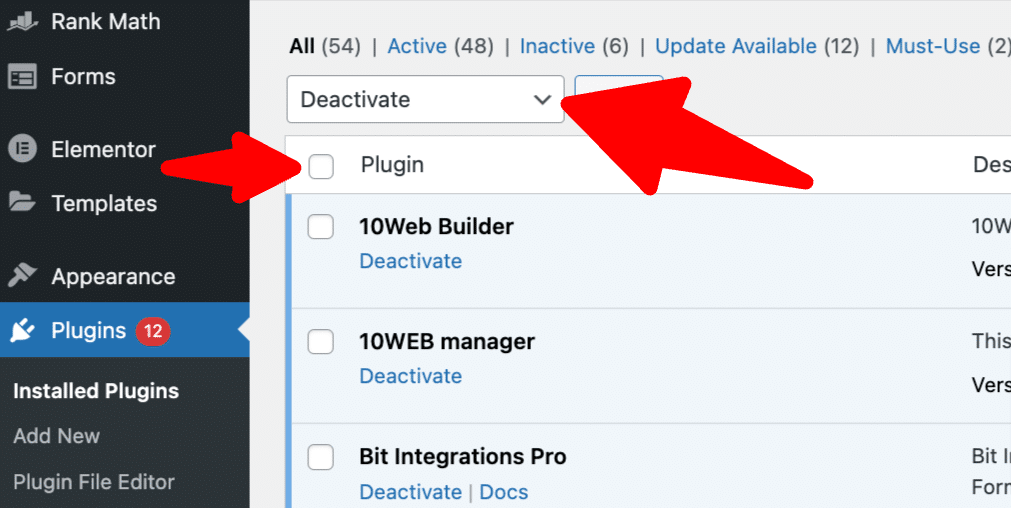
But if you can’t access the admin area due to the redirect error, you’ll need to use an FTP client or the File Manager tool in your hosting control panel to deactivate the plugins.
Connect to your website using FTP, navigate to the /wp-content/ folder, and rename the plugins folder to “plugins.deactivate.” This will deactivate all plugins.
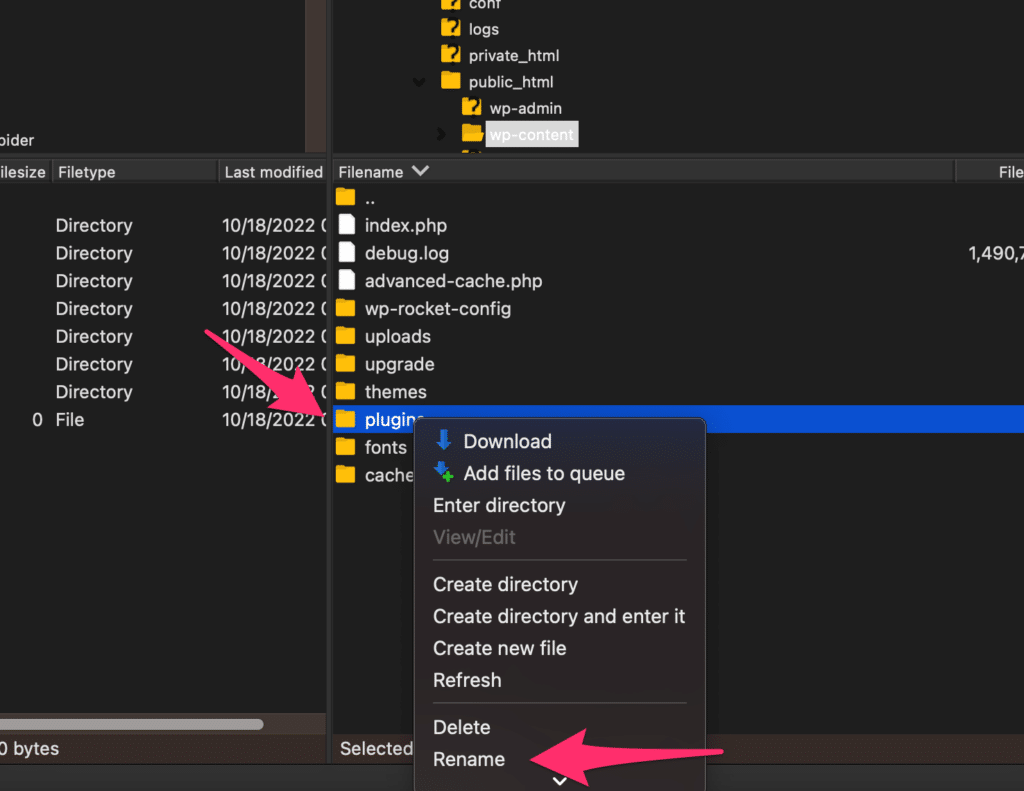
Try to access your website again. If you can log in to your admin area, it’s likely that one of the plugins was the problem.
To identify the culprit, rename the plugins folder back to “plugins” and reactivate each plugin one by one, checking your website each time to see if the error reoccurs.
Once you find the plugin causing the error, you can either look for an alternative plugin or reach out to the plugin’s support forum for assistance.
3. Fix WordPress URLs
Another possible cause of the error is an incorrect URL setup in WordPress. To check this, go to Settings > General in the WordPress admin area (if you can access it).
Make sure that the URLs in the “WordPress Address” and “Site Address” fields match. If they don’t, or if you can’t access the admin area, you’ll need to use FTP or File Manager to fix the URLs.
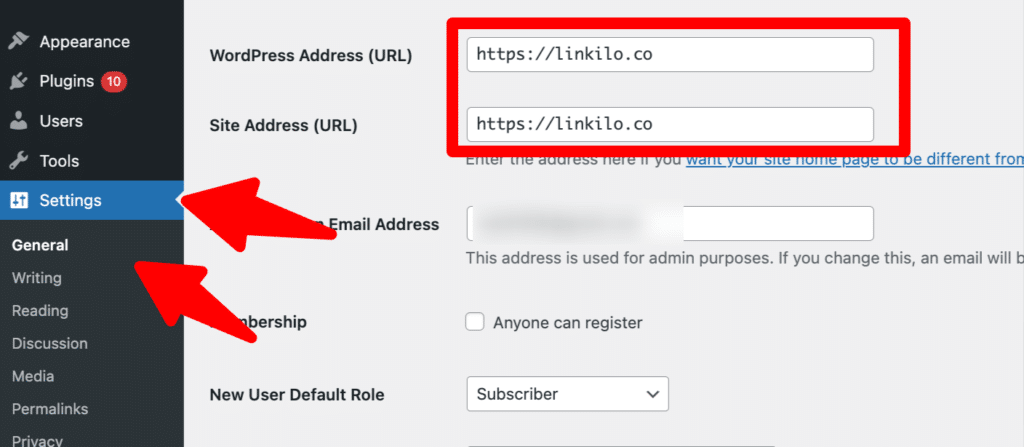
Connect to your site using FTP, go to /wp-content/themes/your-theme-folder/, and edit the functions.php file. Add the following code at the bottom (replace “https://example.com” with your own site URLs):
update_option('siteurl', 'https://example.com');
update_option('home', 'https://example.com');Save the file and upload it back to your website. Check to see if this resolves the error.
4. Reset WordPress .htaccess File
The .htaccess file on your server is used for redirects and SEO-friendly URLs. Occasionally, plugin changes or deactivations can cause issues in the .htaccess file.
To reset the .htaccess file, connect to your website using FTP or File Manager and locate the file in your website’s root folder. Download a backup copy to your computer, then delete the file from your website.
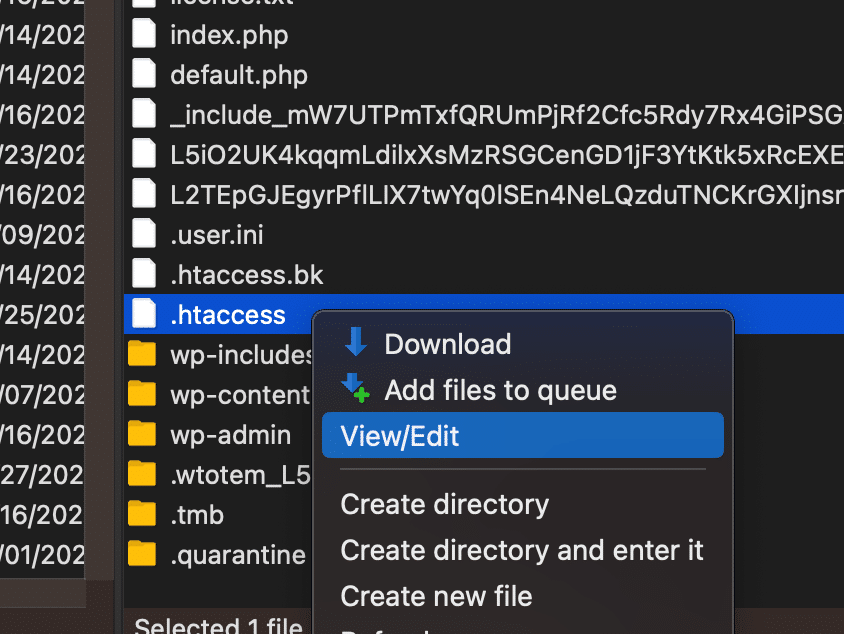
Check your website to see if the error is resolved. If it is, you’ll need to recreate the .htaccess file. Visit Settings > Permalinks in the WordPress admin area and click the “Save changes” button at the bottom. This will automatically generate a new .htaccess file for you.
Preventing “Error Too Many Redirects” in WordPress
By following the steps above, you should have resolved the redirect issue on your website. However, to prevent the error from reoccurring, you may need to take some additional actions:
- If the error was caused by a plugin, make sure to report the issue to the plugin’s support forum. The developers may provide a solution or update the plugin to fix the issue. If you can’t get assistance, consider finding an alternative plugin that performs the same function without causing problems.
- If the error was due to a misconfiguration of your WordPress site, make a note of the root cause and verify that your site’s setup is correct. Keeping your WordPress installation, themes, and plugins up to date can also help prevent similar issues in the future.
- If none of the above solutions worked, it’s possible that there may be a server-related issue. In this case, reach out to your WordPress hosting provider for assistance. They can check the server configuration and help identify and resolve the problem.
- Be proactive in monitoring your website’s performance and address any issues promptly. Using website monitoring tools can help you detect errors or performance issues early on.
In Conclusion
We hope this guide has been helpful in resolving the “Error Too Many Redirects” issue on your WordPress website. Troubleshooting can be a bit daunting, but with a step-by-step approach and a positive attitude, you’ll be able to conquer any challenge that comes your way!
Remember that the WordPress community is always there to support you. If you encounter any other issues, don’t hesitate to seek help from forums, tutorials, and fellow WordPress users.
Happy website building, and here’s to a smooth and error-free WordPress experience!