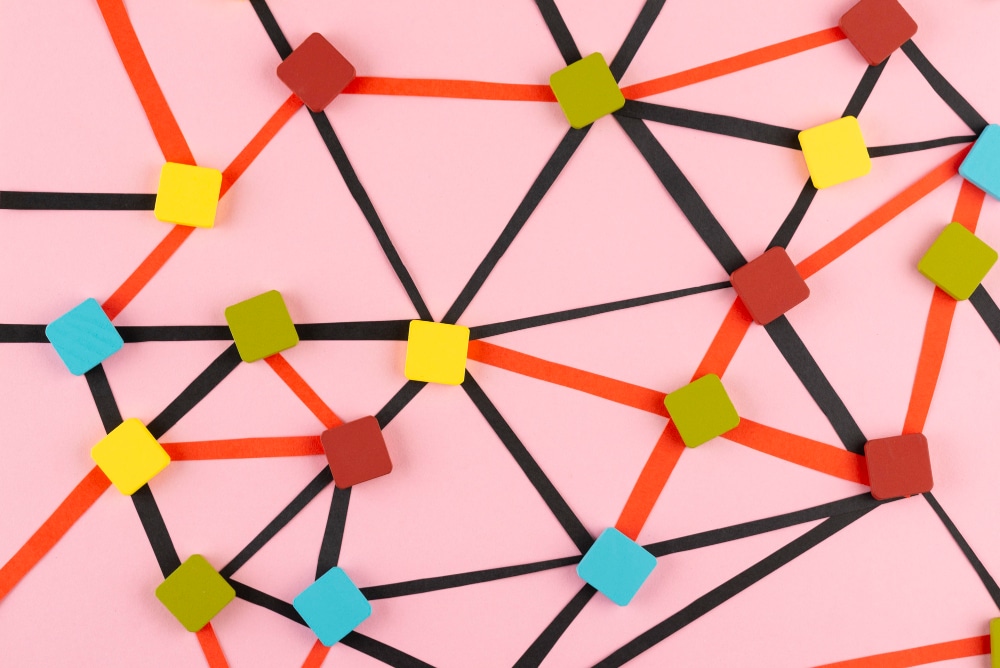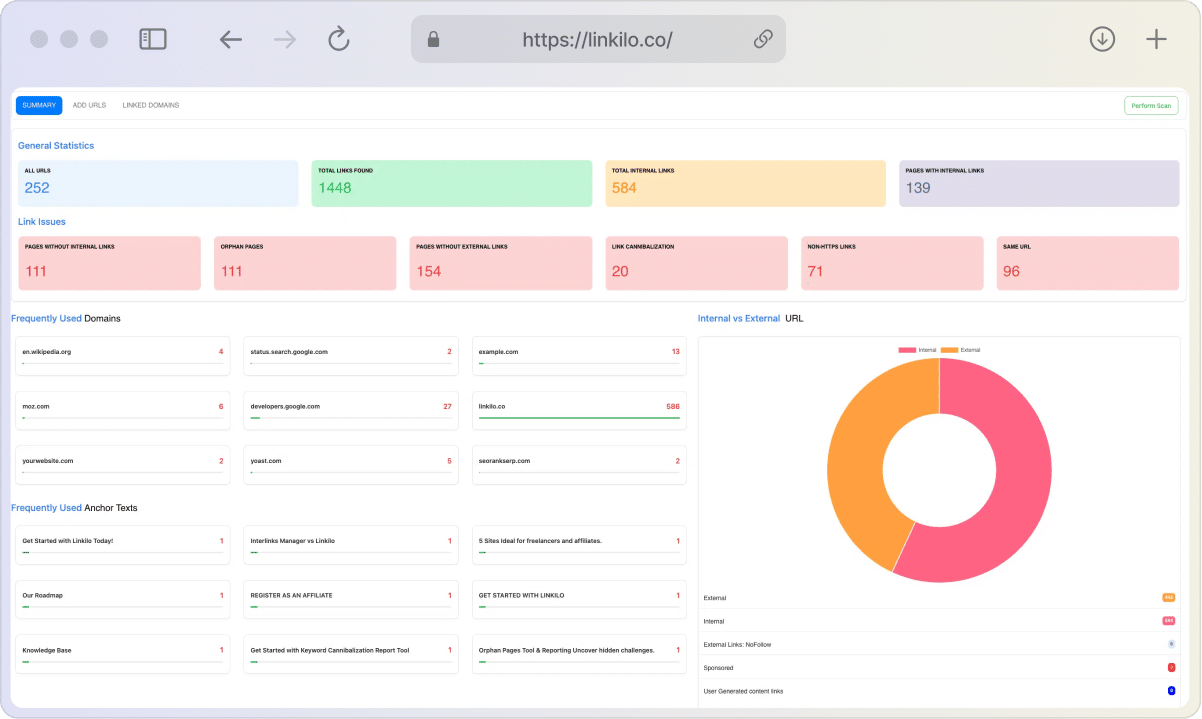Have you ever scrolled… and scrolled… and scrolled through a massive webpage, only to lose your place or struggle to find that one section you really needed? It’s frustrating, right? If you’re a website visitor, it’s annoying. If you’re a website owner, it could be costing you readers.
That’s where anchor links swoop in like a helpful guide. They’re like those “You Are Here” markers on a giant map, helping you navigate without the headache. And if you’re running a website, they’re a secret weapon for keeping people engaged.
Sound good? Let’s dive into what these handy links are all about.
Alright, What are anchor links?
In simple terms, anchor links are special links that take you to a specific spot on a webpage. Instead of landing you at the top, they whisk you away to a pre-defined section further down the page. Think of them as bookmarks within a webpage.
Here’s an example of How to Add Anchor Links on WordPress. you can click on that and it will scroll down to that section.
Here is a diagram explanation:
The Technical Side (But Don’t Worry, It’s Easy!)
Behind the scenes, anchor links use a bit of HTML code. But don’t let that scare you! Most website builders and content management systems (like WordPress) make it super simple to create them.
Here’s the basic idea:
- Anchor: You mark the spot you want to link to with a unique ID. This is like putting a flag down on the webpage.
- Link: You create a link that points to that ID. This is like drawing a path to the flag.
Click the link, and voila! You’re magically transported to that specific spot.
But Why Should You Care?
Alright, enough tech talk. Here’s why anchor links are awesome for you:
| Who Benefits | Website Visitors | Website Owners |
| How Anchor Links Help | * Easy Navigation: Jump to sections quickly | * Happier Users: Keep visitors engaged and less likely to bounce |
| * Less Frustration: No more endless scrolling | * Organized Content: Present info logically | |
| * Better Experience: Smooth, intuitive website journey | * Marketing Power: Direct users to specific calls to action | |
| * Find Exactly What You Need: Easy access through table of contents | * Improved SEO: Boost search engine ranking | |
| * Share Specific Information: Easily send links to friends, colleagues, or on social media | * Track User Behavior: See which sections are most popular |
Anchor links might seem like a small detail, but they pack a powerful punch when it comes to enhancing your website experience. For you, the reader, they’re your fast-track ticket to the information you crave – no more endless scrolling or frustrating searches. And if you happen to be a website owner, consider anchor links your secret weapon for boosting engagement and keeping visitors glued to your content. With improved navigation, organized content, and even a potential SEO boost, anchor links are a win-win for everyone involved.
Anchor Links Examples
Where would you want to use anchor links on your website? here’s a few:
- FAQs: Ever visited a website with a long list of frequently asked questions? Anchor links are often used here to let you jump directly to the question you’re interested in.
- Long Articles or Guides: In lengthy pieces, a table of contents at the top often uses anchor links. This lets you jump to specific sections like “Introduction,” “Step 2,” or “Conclusion.”
- Product Pages: On pages showcasing multiple products, anchor links can take you directly to the details of a specific product you want to learn more about.
- One-Page Websites: These sites have all their content on a single page. Anchor links in the navigation menu whisk you away to different sections like “About,” “Services,” and “Contact.”
- Landing Pages: Want to get people to sign up or buy something? Anchor links can take them straight to your call-to-action button.
Where Are Anchor Links Used?
Anchor links can be cleverly integrated into web pages in various ways. Here’s how to spot them:

1. Table of Contents: This is the most obvious place to find anchor links. Look for a list of clickable section titles usually found at the beginning or side of a long page.
2. Jump Links within Text: Keep an eye out for words or phrases that are hyperlinked within the body of the text. These jump links usually lead to another section on the same page. They may be styled differently (e.g., a different color or underline) to distinguish them from links to external websites.
3. Buttons or Icons: Sometimes, anchor links are disguised as buttons or icons. Look for clickable elements that seem to navigate within the same page instead of taking you to a new URL.
4. Navigation Menus: On one-page websites or long scrolling pages, anchor links are often integrated into the navigation menu at the top. Clicking on these menu items will smoothly scroll you to the corresponding section on the page.
5. Footnotes or Citations: In academic or research-oriented content, footnotes or citations often include anchor links that lead you back to the referenced section in the text.
6. Image Maps: Image maps are interactive images where different areas are clickable and linked to specific sections or pages. While not exclusively anchor links, they can be used to create similar navigation experiences within a page.
7. URL Hashtags: If you see a “#” symbol followed by text in the URL bar of your browser (e.g., www.examplewebsite.com/long-article#section2), this indicates you’ve clicked an anchor link and been directed to a specific part of the page.
How to Add Anchor Links to Your Website (The WordPress Way)
Adding anchor links to your WordPress site is easier than you might think! Here’s a step-by-step guide tailored to your specific editor:
1. Gutenberg (Block Editor)
- Choose Your Destination: Decide which heading or block you want to link to.
- Add an HTML Anchor: Click on the block, go to the “Advanced” settings in the sidebar, and enter a unique ID (e.g., “features-section”) in the “HTML anchor” field. [Image: Gutenberg block editor with HTML anchor highlighted]
- Create the Link:
- Highlight the text you want to turn into a link.
- Click the link icon in the toolbar.
- In the URL field, type “#” followed by the ID you created (e.g., “#features-section”).
- Click “Apply.”
2. Classic Editor
- Switch to Text View: Click the “Text” tab to view the HTML code of your post or page.
- Find Your Destination: Locate the heading or element you want to link to.
- Add an ID:
- Headings: Insert
id="your-id"within the opening heading tag (e.g.,<h2 id="features-section">Features</h2>). - Other Elements: Wrap the content in a
<div>tag and add the ID to that tag (e.g.,<div id="contact-form">...</div>).
- Headings: Insert
- Create the Link:
- Switch back to the “Visual” tab.
- Highlight the text you want to turn into a link.
- Click the link icon in the toolbar.
- In the URL field, type “#” followed by the ID you created (e.g., “#features-section”).
- Click “Add Link.”
Additional Tips for WordPress Users:
- Menus: If you have a long page with multiple sections, consider adding anchor links to your navigation menu for easy access.
- Widgets: You can use anchor links within text widgets in your sidebar or footer to create quick links to different parts of your website.
That’s it! You’ve just created an anchor link.
Tips and Tricks for Effective Anchor Links
- Clear and Descriptive Names: Use ID names that clearly describe the linked section’s content. For example, instead of
#section3, use#pricing-detailsor#customer-testimonials. - Test Thoroughly: After creating anchor links, click on each one to ensure it jumps to the correct location on your page. Double-check on different devices and browsers.
- Visual Distinction: Make anchor links stand out from regular text links. Consider using a different color, font weight, or underline style to signal that they’re clickable jump links.
- Table of Contents (TOC): For long pages, create a table of contents at the beginning. Each item in the TOC should be an anchor link, allowing users to quickly scan and jump to the section they need.
- Smooth Scrolling: Instead of an abrupt jump, consider enabling smooth scrolling for a more user-friendly experience. Many website builders and plugins offer this option.
- Back-to-Top Links: Include a “Back to Top” link at the end of long sections or pages. This helps users easily return to the beginning without having to scroll back up manually.
- Accessibility: Ensure your anchor links are accessible to users with disabilities. Use descriptive link text, provide keyboard navigation, and consider color contrast for visually impaired users.
- External Links: While we’ve focused on internal anchor links, you can also use this technique for external links that point to specific sections on other web pages. Just add the # and ID at the end of the URL.
- Don’t Overdo It: Use anchor links strategically. Too many can clutter your page and overwhelm users. Focus on using them to improve navigation and highlight key information.
- Plugins: Several WordPress plugins can simplify the process of adding anchor links (e.g., “Easy Table of Contents”).
- Analytics: If your website has analytics, track clicks on anchor links to gain insights into which sections of your content are most engaging. This data can help you optimize your pages.
Are Anchor Links Right for You?
The short answer is: probably! Whether you’re a website visitor looking for a smoother experience or a website owner wanting to boost engagement and SEO, anchor links offer a win-win.
If you’re a visitor, keep an eye out for those clickable tables of contents and jump links on the webpages you visit. They can save you valuable time and frustration.
If you own a website, consider adding anchor links to your long pages and articles. They’re a simple yet powerful tool for improving your website’s navigation and user experience.
Take Action Today!
Ready to give anchor links a try?
- Website Visitors: The next time you find yourself lost on a long webpage, see if there are any anchor links available to guide you.
- Website Owners: Take a few minutes to explore your website builder’s anchor link options or check their documentation for instructions. You can usually create your first anchor link in just a few minutes!
The Bottom Line
Anchor links may seem like a small detail, but they can make a big difference in how you experience and interact with websites. So, whether you’re a clicker or a creator, embrace the power of anchor links to unlock a more efficient and enjoyable web experience.