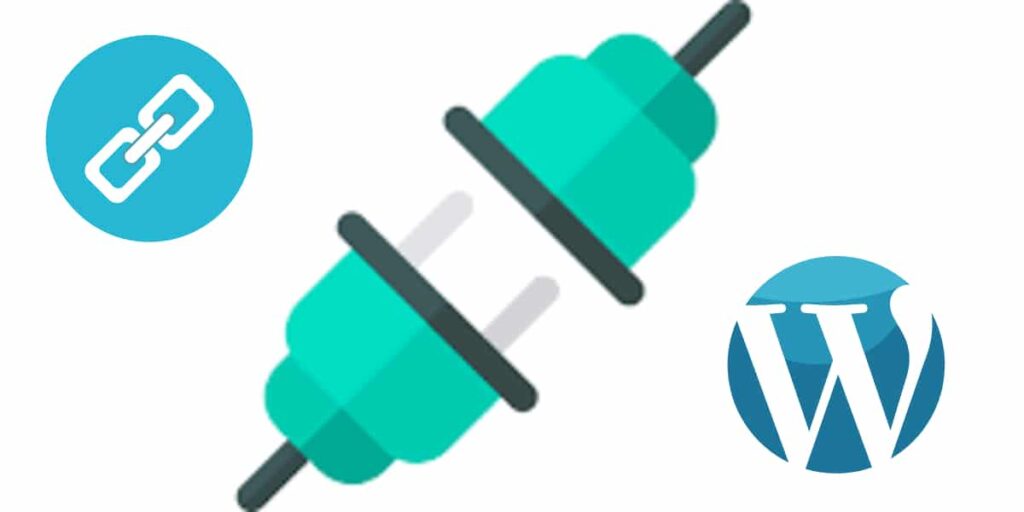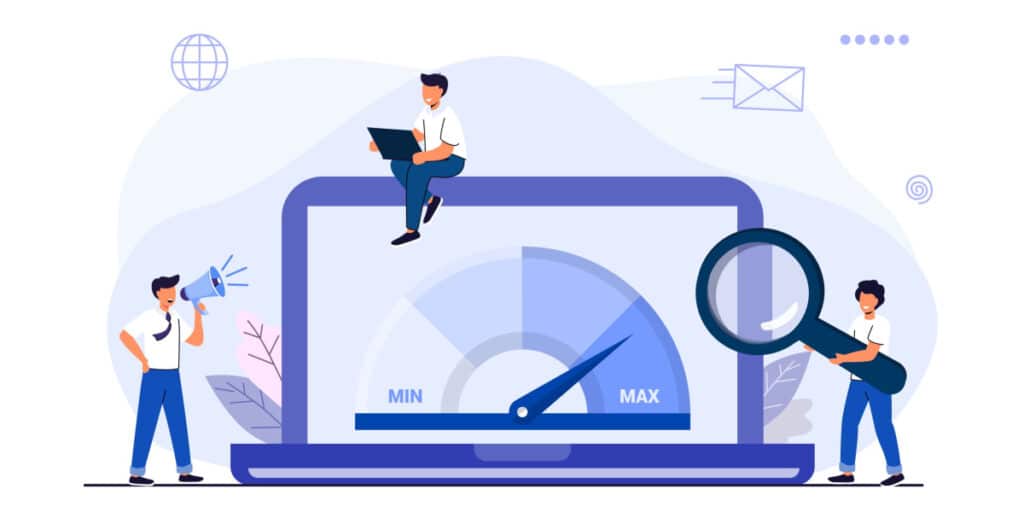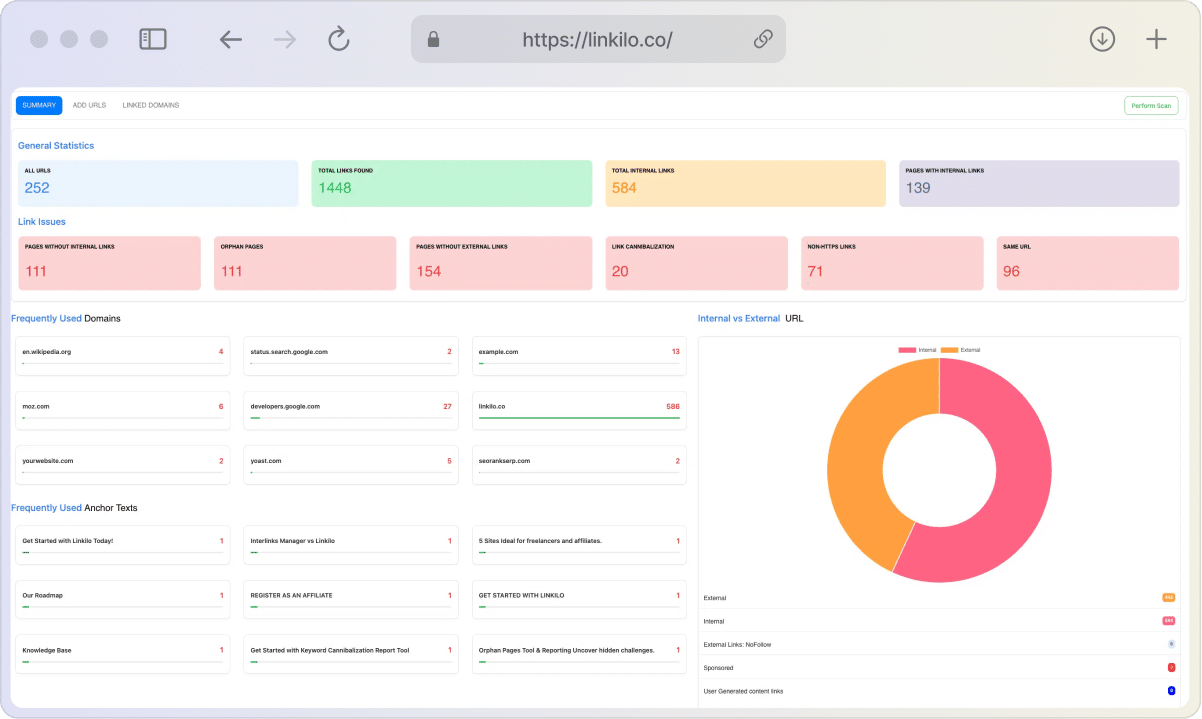If you’re a WordPress website owner, designer, or developer, you probably understand that you’re working with an incredibly powerful platform. But like any powerful tool, WordPress becomes significantly more useful when you fully understand its intricacies.
One of these crucial intricacies is the WordPress template hierarchy—a framework that significantly influences your website’s appearance and functionality.
Whether you’re troubleshooting a design issue, building a new site from scratch, or merely tinkering with an existing WordPress website, understanding this framework is key. A misstep in this area can lead to a poorly designed website, while mastery ensures your site is both aesthetically pleasing and highly functional.
So let’s get into this topic to equip you with the knowledge and control you need to excel in WordPress site management.
What is WordPress Template Hierarchy
At its core, the WordPress template hierarchy is a series of conditions and procedures that dictate which PHP template files will be used for a specific webpage.
It’s more than just a list of template files; it’s a blueprint that shows how these files interact to form the structure and design of your website. It’s what makes WordPress flexible, enabling you to customize your website by altering these template files to suit your specific needs.
This isn’t a static set of rules; it’s a dynamic process that takes place every time a page is loaded on your website. To truly understand it, you’ll need to know how WordPress reads these conditions and what each template file contributes to the overall website.

PHP Templates and Their Crucial Roles
The backbone of your WordPress site consists of various PHP template files, each serving a particular purpose.
Take header.php, for example; it doesn’t merely create a top section for your website. Instead, it defines how that top section interacts with other elements on the page—such as navigation menus, logos, and possibly a headline banner—by using a mix of HTML, PHP code, and WordPress template tags.
The same goes for footer.php, which constructs the bottom section of your site. This typically includes a copyright notice, social media links, and secondary navigation options. By understanding the role of each template file, you can customize them to work more effectively for your specific website requirements.
Key Templates to Know
header.php: Contains your site’s main navigation menu, logo, and header elements.footer.php: Holds the footer content, such as copyright information and social media links.single.php: Used to display individual blog posts.page.php: Used to display static pages (e.g., About, Contact).index.php: The default template used when no other template matches the requested content.
How It All Works
When someone visits your site, WordPress analyzes the type of content they’re trying to access. It then searches for the most appropriate template file in your current theme’s directory. If it finds a match, it uses that template. If not, it moves down the hierarchy, looking for a more general template until it finds one that fits.
How WordPress Chooses the Right Template
How does WordPress decide which template file to use? It relies on a two-fold strategy:
- Content Requested by the User: WordPress looks at the type of content a visitor is trying to access. Is it a blog post, an author page, or a product category?
- Available Templates: WordPress checks if a relevant template file exists in your current theme’s directory.
If we replace the example in the original article with a fresh one—say, a user is searching for a custom post type called “book reviews”—WordPress would look for a template file named single-book_reviews.php first. If it doesn’t find that, it would fall back to a more general single.php or ultimately to index.php.
Still confused? Check this out:
Let’s say a visitor wants to read your latest blog post titled “The Ultimate Guide to Vegan Cooking.” Here’s how WordPress determines which template to use:
- Looks for a specific template: It checks for
single-post-the-ultimate-guide-to-vegan-cooking.php. - Checks for a general post template: It then looks for
single-post.php. - Uses the default: If neither of the above exists, it uses
single.php(orindex.phpas the last resort).
How Does WordPress Template Hierarchy Work?
Let’s put the theory into practice with scenarios different from the initial article, shall we?
Scenario 1: Viewing a Tag Archive
Suppose a user wants to see all blog posts associated with the tag “WordPress Tips.” WordPress would initially look for tag-wordpress-tips.php. Failing to find that, it would search for a generic tag.php, then an archive.php, and finally, the ultimate fallback, index.php.
Scenario 2: Accessing a Custom Page
What if your website has a custom landing page for a seasonal campaign? If the page is named “Summer Sales,” WordPress would first look for a custom template assigned in the WordPress admin. If none exists, it’ll use page-summer-sales.php, then move to page.php, and as a last resort, index.php.
Query Types and Their Connection to Template Hierarchy
When you’re using WordPress, understanding query types and their corresponding template hierarchies is akin to knowing the backbone of your website. Each type of query, be it a blog post, a search result, or a 404-error page, follows a specific hierarchy of template files. Below, I’ll go over each query type and its template hierarchy in a way that even those new to WordPress can comprehend.
Single Blog Post

In WordPress, a single post’s journey starts from a very specific to a very general template.
- Post-Specific Template: WordPress checks for a template named after the post (e.g.,
single-post-best-vegan-recipes.php). - General Post Template: If no post-specific template exists, it looks for
single-post.php. - Default Post Template: If that’s not found, it uses
single.php. - Fallback: As a last resort, it uses
index.php.
Custom Post Types
If you’re using custom post types (e.g., products, events, portfolios), WordPress follows a similar hierarchy, starting with a template specific to the post type and then moving to more general templates.
Pages:
- Page-Specific Template: WordPress looks for a template named after the page (e.g.,
page-about.php). - Default Page Template: If not found, it uses
page.php. - Fallback:
index.phpis used if no other match is found.
Media Attachments: Images, Videos, and More
WordPress hosts more than just text. Media files like images or videos follow a unique hierarchy. When a user clicks on a media file, WordPress goes through a list of template possibilities starting from the MIME type of the media, moving to more generic templates like attachment.php and single-attachment-{slug}.php, and going as broad as single.php, singular.php, and lastly, index.php.
Site Front Page
The front page of your website is like its living room. For this, WordPress has a special hierarchy that starts with front-page.php. If that’s not available, it looks for home.php, then page.php, and finally, defaults to index.php.
Error 404 Pages
No one likes to hit a 404-error page, but it’s crucial to have a functional one. WordPress first tries to find a 404.php template for these lost souls. If unavailable, it moves to the ever-present index.php.
Search Result Pages
Let’s say a user wants to find all the posts you’ve written about “Indoor Gardening.” When they use the search box, WordPress first aims for a search.php template. If that doesn’t exist, it falls back to index.php.
Other Query Types
- Category Archives:
category-{slug}.php,category.php,archive.php,index.php - Tag Archives:
tag-{slug}.php,tag.php,archive.php,index.php - Date Archives:
date.php,archive.php,index.php - Author Archives:
author-{nicename}.php,author.php,archive.php,index.php
Why You Can’t Afford to Ignore WordPress Template Hierarchy
Understanding the template hierarchy isn’t just a technical skill; it’s a practical tool that can dramatically enhance your WordPress experience. Here’s why it matters:
- Customize Your Site’s Design
The template hierarchy gives you complete control over your site’s appearance. Want a unique layout for your product pages? Create it. Need a distinct design for author archives? You can do that too. By mastering the hierarchy, you can create a website that truly reflects your brand and vision.
- Troubleshoot Issues Effectively
Encountered a strange display problem? Knowing the template hierarchy helps you quickly identify the template file causing the trouble. This means you can fix problems faster, often without needing outside help.
- Create a Seamless User Experience
The template hierarchy ensures your site’s content is presented consistently. Using the right templates for different content types helps you create a smooth, intuitive experience for your visitors. This makes it easier for them to find what they’re looking for and keeps them engaged.
- Adapt to Changes
WordPress is constantly updated, and so is the template hierarchy. Just think about the possibility and the advantage of new features and functions to make sure your site remains up-to-date and effective.
- Plan for the Future
As your site grows, you may add new content types or features. Understanding the template hierarchy makes these changes easier. You can confidently create custom templates that fit seamlessly with your existing design.
Conclusion
Learning the ins and outs of WordPress template hierarchy may appear challenging at first. But once you break it down, its importance in creating a high-quality, user-focused website becomes crystal clear.
It provides you with the flexibility to define how each piece of content will appear, allowing you to meet user expectations effectively. So take the time to familiarize yourself with this indispensable toolset, and you’ll find that the benefits are not just immediate but will also endure as you continue to grow and refine your website.