How to Remove a URL, Page, Post from showing in the Orphan page report
Sometimes, you might find that you don’t want to link a specific page or post to any other website. This could be due to various reasons, such as conducting A/B testing or focusing on high-converting landing pages. In these instances, it’s essential to ensure that the particular URL does not appear in your reports.

To achieve this, you can easily follow the steps below:
- Navigate to Settings: Start by going to your settings menu, where you’ll find a range of customization options.
- Find ‘Ignore URLs’: Look for the “Ignore URLs” section. This is where you can manage the URLs you want to exclude from various reports.
- Exclude from Orphan Report: Within the “Ignore URLs” section, locate the option labeled “Exclude from Orphan Report.” This specific option will allow you to prevent certain URLs from showing up.
- Add and Save the URL: Simply add the URL you want to exclude and click on ‘save changes.’ This ensures that the URL will be omitted from the relevant reports, in line with your preferences.
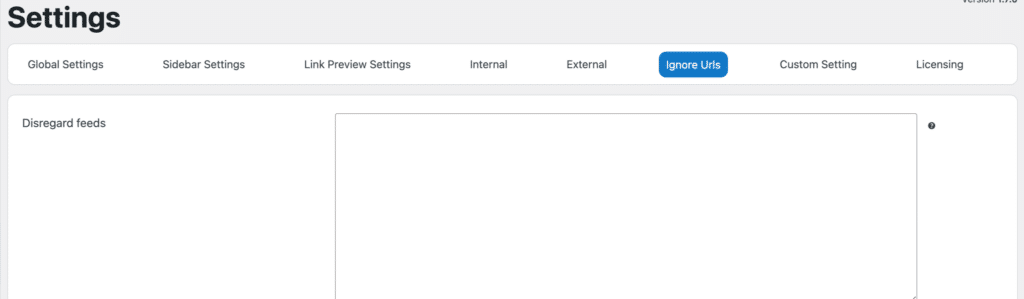

353
Improve your WordPress site with Linkilo, the best internal linking tool. Stop wasting time on tedious internal linking. Linkilo's WordPress plugin does the heavy lifting, so you can focus on creating great content while improving your site's navigation and user experience.
More Info
Compare Us
General Info


